Calendar
The "Calendar" item is found in the main menu, in the “Tasks” category.

The quick search tool is found in the top bar on the left and the list/grid action functions on the right. These functions may be visible or not according to the data displayed in the module or depending on the permissions set by the system administrator. Lastly, the scrolling arrows on the sides allow you to view the past or next month.

The main action functions are:
| New Element Allows you to enter a new element in the list. | |
 | Export Allows you to export all the displayed data. |
| Display Mode This allows you to choose from list, calendar or planning view | |
| Filters This allows you to filter the list or grid based on the classification elements. |
The New Element function is only displayed if the module allows for data input but above all, based on user privileges.
The colour of the displayed event depends on the type of event; you can change the colour of the event type from the main menu General Tables > Calendar Events.
The black number indicator next to the "bell" icon indicates the presence of a memo set to that day. You can import a memo by modifying, for example, a customer and clicking on the bell icon in the detail tab.
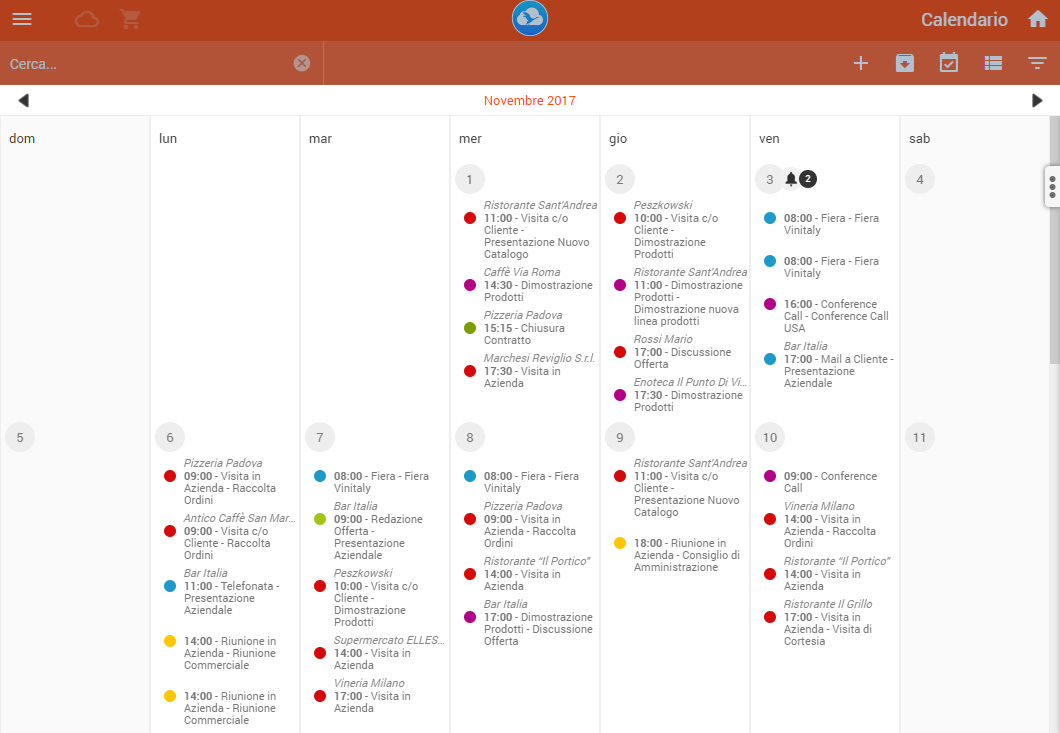
Clicking on the input button will open a new window that allows you to complete the fields regarding the contact.
Once you have completed all the required data you can save them by simply clicking on the green check button at the top right.
Activating the flag "Activate in Customer Visits" make the event visibile also in the category "Customer Visits", we can also set a start and end point to our event.
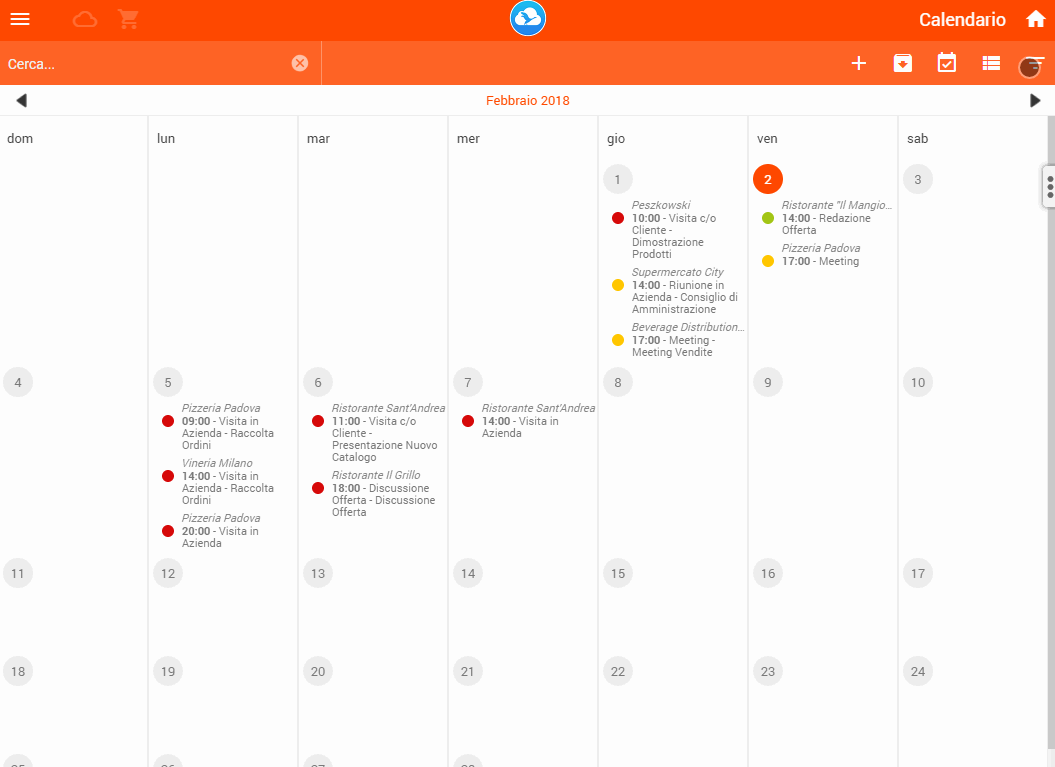
Vuoi saperne di più sul Girovisite? Clicca qui.
The Calendar function also allows you to ensure that users can see their calendar or that of others according to the chosen filters. To see the calendars of other users just click on the tab on the right side:
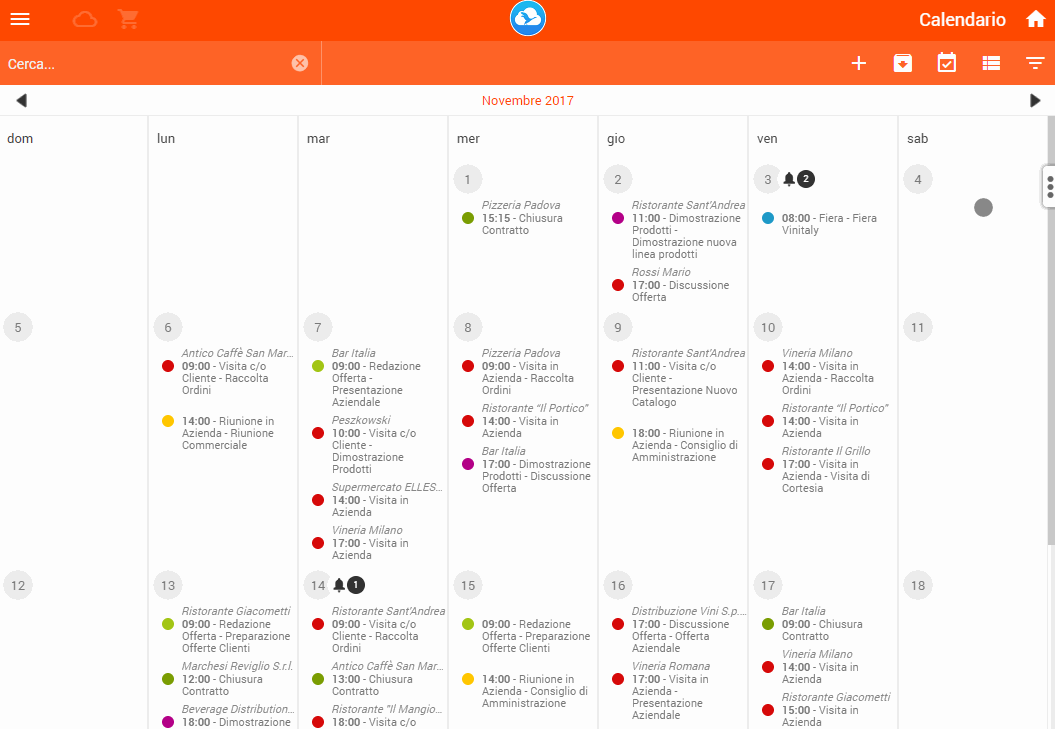
Set these filters from: Menu/ Settings / Agents and Users / Users
Also, Goose's calendar can be synchronised with the Google Calendar. You can go to the Help section dedicated to synchronisation with Google Calendar for more information.
Contact us at support@gooseapp.com