Installing gooConnector
Once gooConnector is downloaded and installation is launched, the first screen is that of the Configuration parameters..
You can enter the Goose Connection data provided in this screen (Server name, User ID, Password, Company Code and API key) to initialise the system on your own server.
The connection data must be requested from Goose Support during project start-up if it is enabled with an Enterprise subscription.
Visit the following section for information on how to generate the API key: Enabling and Configuring the API service.
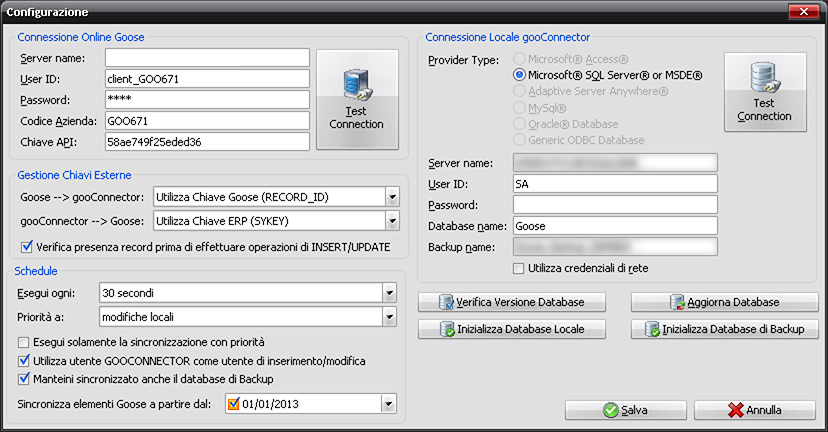
In gooConnector Local Connection you can also specify the database technology supported on your machine by Provider Type and relevant connection parameters (Server name, User ID, Password, Database name and Backup name).
Manage External Keys allows you to decide the logic that the gooConnector will use to run the updates and delete the various records.
• Goose --> gooConnector:
you can choose to use the Goose Key (RECORD_ID) or the ERP key (SYKEY). If you use the RECORD_ID, all external keys will be expressed with Goose’s RECORD_ID and therefore, the ERP must keep the Goose keys stored. If the SYKEY is used, all external keys will be expressed with a key known by ERP. In this case, the records may be "parked" until Goose knows the SYKEY.
Example: let’s suppose a new Customer (CON_TRO) and a Contact Person (CON_RIF) is created in Goose. If gooConnector is set to use the ERP key, it will first enter the CON_TRO input record and it will park the CON_RIF input record until ERP UPDATEs the record and notifies Goose of the SYKEY key value.
• gooConnector --> Goose:
the external key to be used in the opposite direction can be selected in the same way.
Lastly, in the Scheduling area you can define the frequency of the synchronisations to and from the Cloud system through the "Run every" selector and decide whether to prioritise local or remote changes in the case of concurrent keys.
The 3 check boxes in the Scheduling tab:
• Run only priority synchronisation:
if ticked, it allows synchronisation to be performed only to the system set in the Priority "to" selector. If Priority "to" is specified as "local changes", synchronisation will only be performed from the local gooConnector database to Goose in Cloud. If Priority "to" is specified as "online changes", synchronisation will only be performed from the Goose database in the Cloud to the local gooConnector database.
• Use GOOCONNECTOR user as an add/edit user:
if checked in the SYUSR (last update user) and SYUSC (creator user) fields, the user "[GOOCONNECTOR]" will be automatically set according to the type of insert or update operation. If unchecked, the respective values in the local database records will be assigned.
• Keep the Backup database synchronised too:
if checked it keeps a backup database synchronised, which matches the Goose database in the Cloud, which can be used for control queries.
The action buttons are:
• Check database version: checks that the local database version matches the version of the Goose database in the Cloud.
• Update database: updates the local database structure according to the structure of the Goose database in the Cloud.
• Initialise Local Database: empties all the local database tables.
• Initialise Backup Database: resets the backup database and realigns the data with the Goose database in the Cloud.
By saving the parameters in Configuration, which can be modified at any time from the application, the local databases are generated and the synchronisation processes are launched automatically.
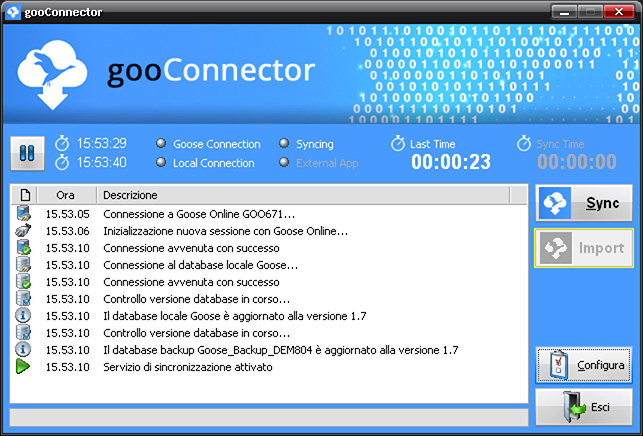
The administrator can access the system configurations, stop or manually restart the synchronisation processes to the Cloud and view the log of sync operations performed by the gooConnector processes on the standard gooConnector screen at any time.
Also, the Import function is available (only if the sync service is paused) to import data in bulk from the local database to the Goose database in the Cloud. The following options will be displayed when the procedure is launched:

• Initialise the tables before import: deletes all the data in the Cloud before importing.
• Initialise only tables containing data: deletes all the data in the Cloud before import only if there is at least one record in the local table.
• Empty the tables of the local database once imported: deletes all local data once imported.
Do you want to ask us something?
Contact us at support@gooseapp.com