Product Classification
The "Classifications" item is found in the main menu, in the “Products” category.
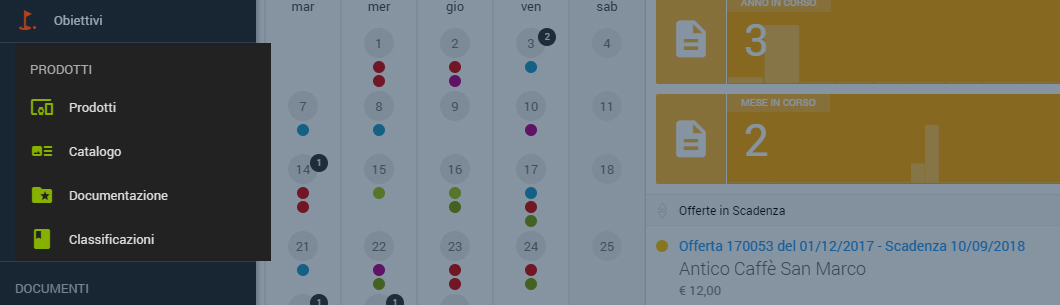
The side menu in question features a second level containing the various classification groups:

Product Families
Product Macro Families
- Product Types
- Brands
- Product Groups

When one of the classification groups is accessed, a list of the related classification data is displayed as a table.


Clicking on one of the categories of the list will display its description tab.
You can only input data in this type of list.

New Element This allows you to enter a new element in the list | |
 | Export Allows you to export all the displayed data. |
Display Mode This allows you to choose from list, grid or catalogue view. |
The New Element function is only displayed if the module allows for data input but above all, based on user privileges.
Clicking on the input button opens a new window that allows you to complete the fields regarding the type of classification.

In all classification data forms you must specify a unique Code that identifies the type of classification in question. For example, in Product Families you must specify the Family Code. This is always a 30-digit (max) alphanumeric code.
Setting up these classifications will create a handy catalogue. Click here to view its potential.
Do you want to ask us something?
Contact us at support@gooseapp.com